Connect to video camera (DVT7110 only)
You can use your VoiceTracer as an external microphone for a video or DSLR camera. This ensures the best audio quality for your videos.
To connect your VoiceTracer to your video camera:
Screw the hot shoe adapter into the tripod thread on the back of your VoiceTracer.
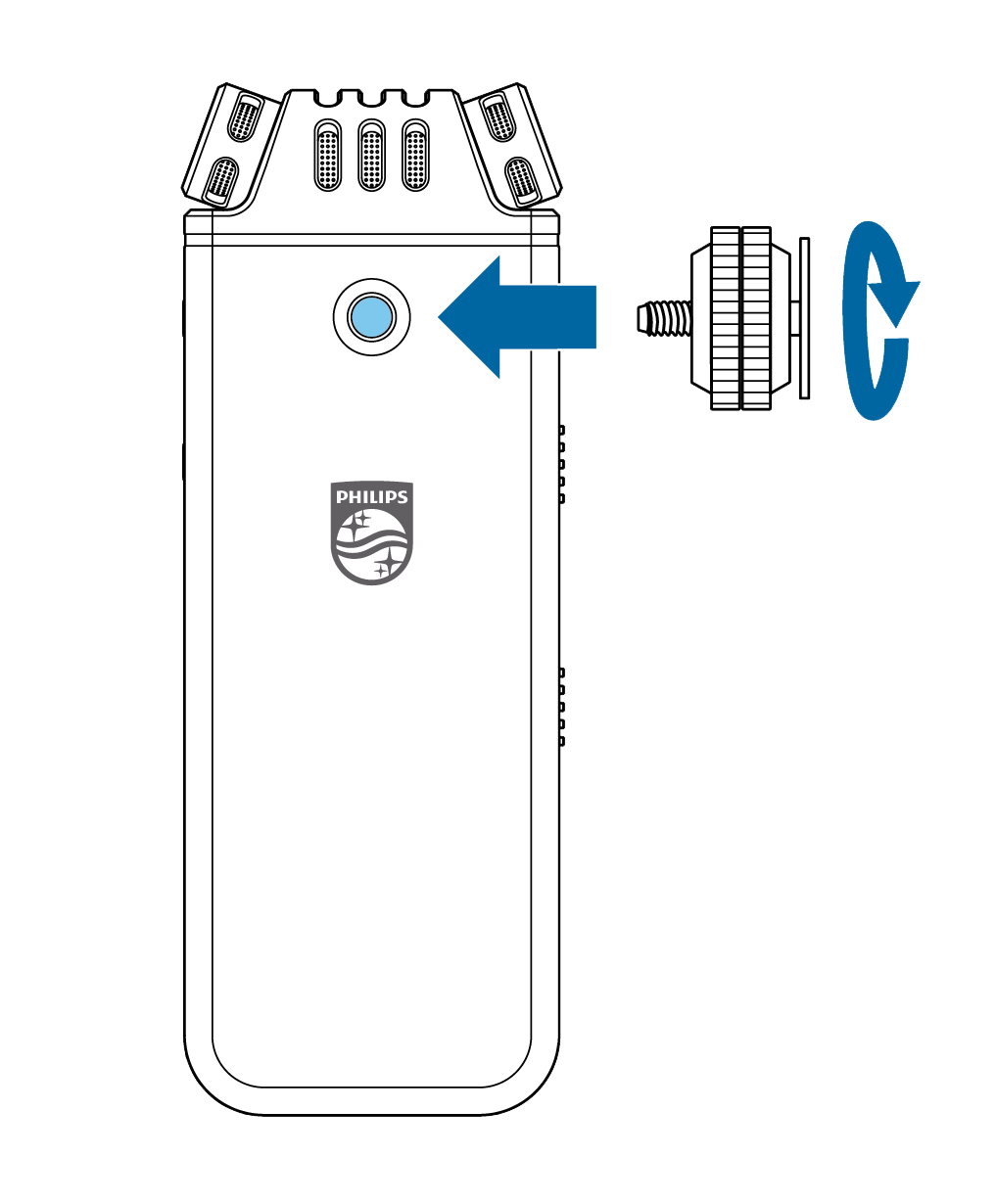
Slip the hot shoe adapter into your camera’s hot shoe. Make sure to direct the front of your VoiceTracer in the direction you want to record.
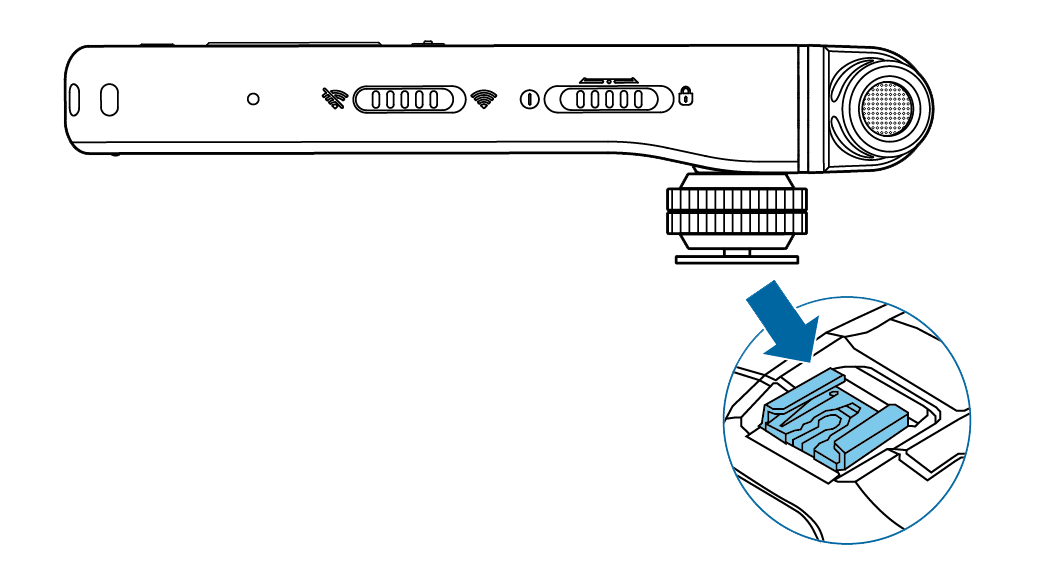
Use both adjusting screws on the hot shoe adapter to ensure that your VoiceTracer is fixated on your video camera / DSLR camera.
Insert the audio cable into the headphones jack on the left side of your VoiceTracer.
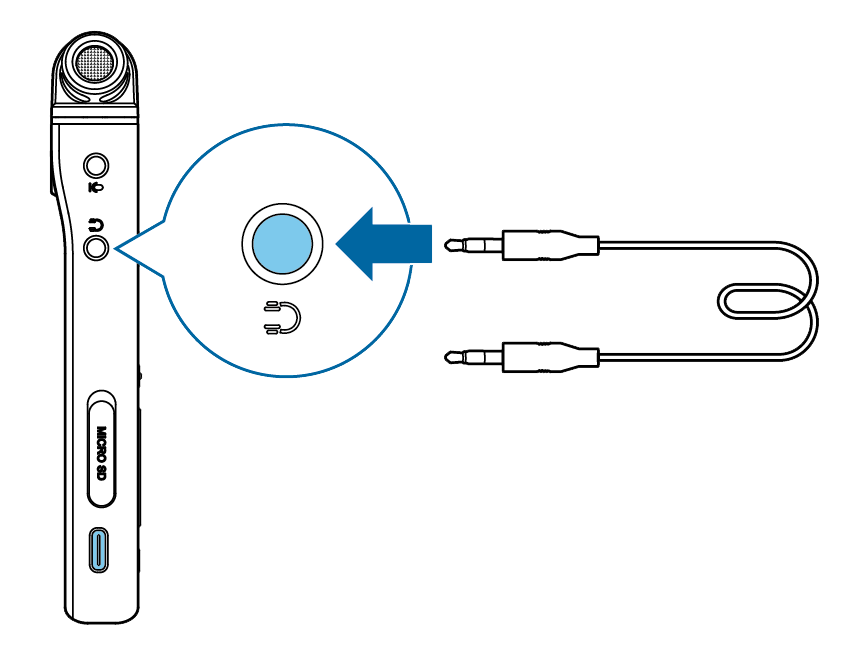
Insert the other end of the audio cable into the external microphone jack of your video camera.
In stop mode, press the Right function button
 to open the settings panel. Select Scene and press the Record button, then select Video from the list and confirm with the Record button.
to open the settings panel. Select Scene and press the Record button, then select Video from the list and confirm with the Record button.X The Video scene main screen is displayed in red. You can also see the current audio levels for both channels on the bottom half of the screen.
Start recording the video on your video camera / DSLR camera.
Note
In the Video scene the VoiceTracer operates as an external microphone, this means audio is not stored on your VoiceTracer. The audio is recorded and stored on your video camera / DSLR camera.
To exit the Video scene, press the Left function button.